In a messaging app like Viber, it is very vulnerable when other people can see the messages your friends sent you. Viber provides a setting that allows to hide the message on lock screen or notification. Most noteworthy, Viber obviously notifies about the new incoming message. Here is the way how to turn off Viber message preview on lock screen on both iPhone and Android phones.
How to turn off Viber Message Preview on Lock Screen in Android
- Open Viber app, tap More options and select Settings.
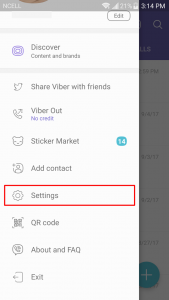
Select Setting from Viber app on Android - Now, select Notifications from the Settings menu.
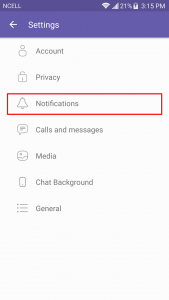
Select Notification from the Settings menu. - Uncheck Show message preview, by default this option is always checked which is the reason for the preview of Viber messages on lock screen.
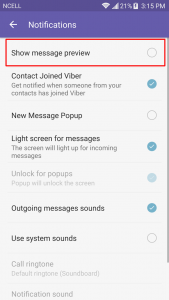
Uncheck Show message preview In this way, Viber message preview on lock screen can be turned off in an Android phone.
How to turn off Viber Message Preview on Lock Screen in iPhone
- Open Viber app, tap More options and select Settings.
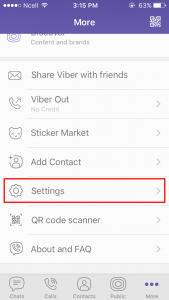
Select Setting from Viber app on iPhone - Now, select Notifications from the Settings menu.
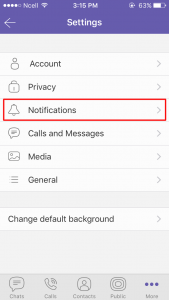
Select Notifications from Settings menu - Uncheck Show message preview, by default this option is always checked which is the reason for the preview of Viber messages on lock screen.
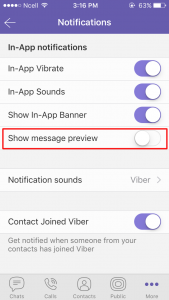
Uncheck Show message preview option This way you can turn off Viber message preview on lock screen in an iPhone.
Was this article helpful? Like and share this article among your friends and families.
play youtube
play youtube
xvideos
xporn
Phim sex
What Vaccines Do Dogs Need Annually
Wordle Jan 19
What Is Threshold Amount
My Pet Frame
Box Score For World Series
Louisville Women S Basketball Roster
Apple Savings Account Cons
Cso Criminal Search Bc
What Were Kleenex Tissues Originally Used For
Mens All Birds
Is Better Call Saul Over
Waitrose Warwick Way
Usd To Rm
How Much Is A Fitbit
Civil Liabilities Definition
What Is A Fast Internet Download Speedhulk Smash Birthday Cake
Waitrose Warwick Way
Rabies Vector Species
Gonzo Move
What Is The Sherman Act